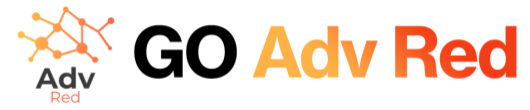Understanding Ad Unit Details: Edit Ad Unit Details
By leveraging the “Edit Ad Unit Details” feature, users can easily customize and optimize their ad units for maximum effectiveness and performance within the Adv.Red platform.
Clicking on the “Edit Ad Unit Details” icon opens up a dialog box or form where users can modify various aspects of the ad unit. Here’s a breakdown of what happens when you click on this icon:
- GAM ID Modification:
- Users can update the GAM (Google Ad Manager) ID associated with the ad unit.
- This allows for seamless integration with Google’s ad serving platform, ensuring accurate ad delivery and reporting.
- Size Customization:
- Users have the option to change the size of the ad unit to better fit their website layout or advertising needs.
- Different ad sizes may perform differently in terms of engagement and revenue generation, so users can experiment with various sizes to find the best fit.
- Device Targeting Adjustment:
- Users can specify device targeting parameters, such as targeting ads to desktop, mobile, or tablet devices.
- This feature enables users to tailor ad delivery based on the device preferences of their target audience, optimizing user experience and ad performance.
- Activation of Ad Servers:
- Users can enable or disable ad servers such as Google Ad Manager, Prebid, and Amazon APS for the specific ad unit.
- This feature provides flexibility in ad serving options, allowing users to choose the most suitable ad server for their needs.
- Google Native Size Activation:
- By filling the “fluid” field with the text “fluid,” users can activate Google’s native size for the specific ad unit.
- This option enables the use of Google’s native ad format, which seamlessly integrates with the content of the website for a more natural user experience.
- Page Targeting Customization:
- Users can toggle the “fullsite” option to detach targeting by type and page section if they wish to bypass this control.
- Enabling the “out of page” option allows the ad unit to serve out-of-page ads, such as interstitials or skins, through Google’s ad delivery system.
- Lazy Loading Configuration:
- The “render immediately” option allows users to set lazy loading on the specific ad slot.
- Lazy loading delays the loading of ad content until it is needed, optimizing page load times and user experience. By default, this option is set to “no,” meaning the ad will be served at the time of the call.
- Passback Script Integration:
- Users can specify a script or event to be executed when the ad slot is full or empty using the “passback script” and “no passback script” sections.
- This feature enables users to manage ad inventory effectively, ensuring that alternative actions are taken when ads are not served as expected.
- By leveraging these additional options, users can fine-tune ad unit settings to align with their advertising objectives and website requirements within the Adv.Red platform.