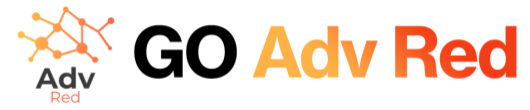Guide to Using Adv.Red: Managing Ad Units and Placements
In this section, users have visibility over all ad units, which are grouped into specific Placement. An ad group serves as a container that simplifies the search for ad units. Users can add Placement and ad units at any time. To add an ad unit, simply follow these steps:
- Accessing Ad Units and Placement:
- Upon logging in, users are presented with a dashboard displaying all available ad units and Placement.
- Ad units are organized into Placement, making it easier to manage and locate specific units.
- Adding Ad Units:
- To add a new ad unit, navigate to the designated section for managing ad units.
- Click on the option to add a new ad unit.
- Input the ad unit’s code (from Ad Manager) and the corresponding div where it will be displayed.
- Save the changes to add the ad unit to the platform.
- Managing Placements:
- Users can also create new Placement to further organize their ad units.
- Locate the option to add a new ad group within the ad group management section.
- Enter a descriptive name for the new ad group.
- Save the changes to create the ad group.
- Assigning Ad Units to Placements:
- Once ad units and ad groups are created, users can assign ad units to specific Placement.
- Navigate to the ad unit management section and select the desired ad unit.
- Find the option to assign the ad unit to an ad group.
- Choose the appropriate ad group from the list of available options.
- Save the changes to complete the assignment.
By following these steps, users can effectively manage ad units and Placement within the Adv.Red platform, optimizing their advertising campaigns for maximum efficiency and effectiveness.
References