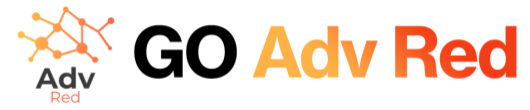User Guide: Site List and Main Commands in AdvRed
After clicking on ‘Site List’ within the ‘Sites’ section of your AdvRed dashboard, you will be presented with a view of all the sites that you have configured. Next to each site listed, there are several key command icons that allow you to perform specific actions:
Command Icons Explained
- ⚙️ Modify Configuration: This gear icon takes you to the site’s settings, where you can modify various configuration parameters for the selected site.
- 🌐 (Red) Publish to Production: The globe icon is used to publish changes directly to the live environment. This is a critical step to make your configuration changes visible to your audience.
- 🌐 (Green) Publish to Staging: The mask icon represents the action of publishing changes to a staging environment. This is useful for testing before going live, ensuring that everything works as expected.
- ⬇️ (White) Massive Download – Admanager Config: The downward arrow icon is designed for downloading the entire AdManager configuration for backup or analysis purposes.
- ⬇️ (Blu) Massive Download – Passback Config: Similar to the above, this icon allows for a massive download of all passback configurations associated with your site.
- 📄 Manage Ads.txt File: The document icon leads to the management section for the ads.txt file, where you can edit and publish changes. This is essential for maintaining transparency in your advertising operations.
By familiarizing yourself with these icons and their functions, you can efficiently manage each site’s configurations, test changes, and ensure the integrity of your ad operations across different environments.
References