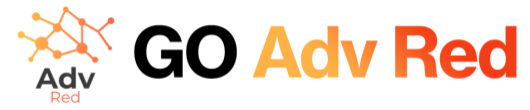User Guide: Using Tag Manager in AdvRed
The Tag Manager section in AdvRed is where you can integrate Google Analytics 4 (GA4), Google Tag Manager, and manage the deployment of scripts across your site. Here’s how to navigate this feature:
Integrating GA4 and Google Tag Manager
- GA4 Measurement ID: Enter your ‘G-XXXXXX’ ID here. This connects your site with GA4, enabling you to track and analyze user behavior data.
- Google Tag Manager ID Tag: Input your ‘G-XXXXXXXXXX’ ID. This links your site with Google Tag Manager, allowing you to manage and deploy marketing tags (snippets of code or tracking pixels) on your website without having to modify the code.
Global vs. Custom Scripts
- Global Scripts: Any script added here will be executed across the entire site where AdvRed is published. This is typically used for scripts that are essential for every page, like tracking codes or site-wide analytics.
- Script Name: Label your script for easy identification.
- Script URL: The location of the script that needs to be included.
- JS code after script: If additional JavaScript code needs to run immediately after the script loads, insert it here without the
<script>tags. - CMP Consent: Choose whether the script should run based on consent. ‘Both’ means it will run regardless of consent status. Other options may include ‘consent given’ or ‘no consent’.
- Custom Scripts: These scripts can be targeted to specific sections of your site, as defined in your Section Segments. This allows for more granular control over where and how scripts are deployed, which is useful for targeted campaigns or functionalities.
- To add a custom script, click ‘Add other Script’ and specify the details as needed, similarly to adding a global script.
Script Consent Management
The CMP Consent setting for each script determines how it interacts with user consent:
- Both: The script will load regardless of the user’s consent status.
- Other options might allow you to specify if the script should only load when consent is given or if consent is not necessary.
By effectively managing your global and custom scripts, you ensure that your site’s functionality aligns with user preferences and legal requirements, while also maintaining the flexibility to target specific areas of your site with custom scripts.
References